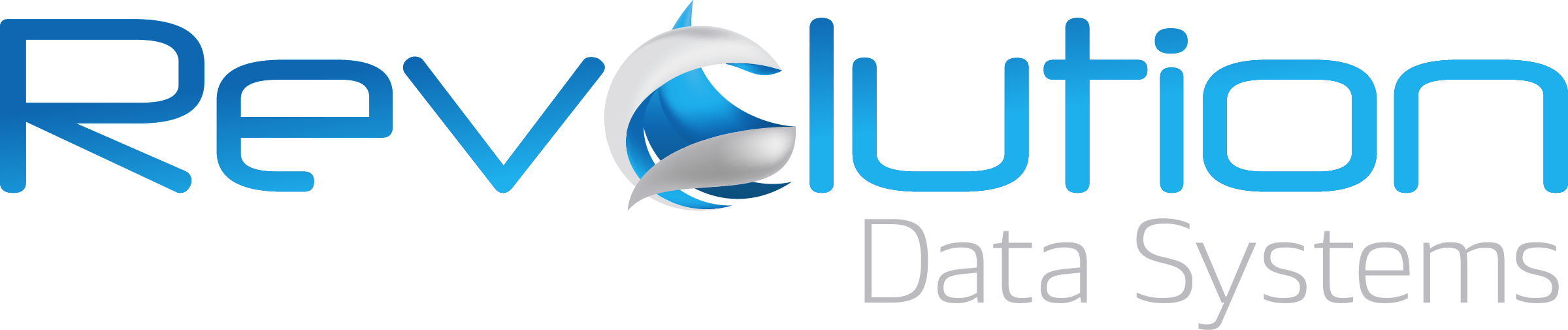How to add documents to ApplicationXtender via Web Access
Corbin White, Application Software Engineer at Revolution Data Systems, gives a few pointers about how to add documents to ApplicationXtender using Web Access
If you need any help with ApplicationXtender, Revolution Data Systems is a top support partner, with one of the most experienced teams globally. We service thousands of users across the US in every industry imaginable.
See more ApplicationXtender videos with useful tips and tricks
How we help ApplicationXtender clients:
Support and maintenance contracts
Professional service engagements
Implementations and integrations
System upgrades and health checks
Moving your ApplicationXtender system to the cloud
Video Transcript
Hi this is Corbin with Revolution Data Systems. I am going to show different ways to upload documents to ApplicationXtender Web Access.
First, select the application you wish to upload to. Click the new document button. On this page, we use the add page button. Now select 'choose files' and you can browse your system to the location where you are storing the documents you wish to upload.
Once you've selected the document, click 'upload'. We are almost done. We have to select and enter the index values for this document. Index values are the metadata or external values that tell us more about the document itself. We have to enter any required values. Those will be marked by red asterisks. In this case, this document is a PDF. Once I have entered the required values and any other values I think are important, I click 'save'.
Another way to import documents into Web Access is through the Windows Clipboard. Once I select new document and I reach the new document window, instead of clicking add page button, I am going to find an image I wish to upload. In this case, once I am looking at the image on the screen, I can right-click the image and select copy image, come back to my Web Access tab and simply use the Windows keyboard shortcut control + V to paste into the window. Web Access knows that I am trying to add this document and it wants to know where I will place that page relative to the pages that are already there. In this case, there are no pages there, so it doesn't matter what I select. Just click 'OK'.
I am going to add another page to this document and show you how to append or insert before. I will simply select another image and copy image on this one. When I go back to my tab it's the same thing. Windows keyboard shortcut control + V. Now in this dropdown menu I can select where I would like to place this page. In this case, I want to insert before. When I click OK, you will see that that page became page 1. In this case the page right before what was being displayed.
At this point, enter the index values and I save it. Voila! A 2-page document created strictly from pasting images from the Windows clipboard. A new feature that OpenText added to ApplicationXtender Web Access in version 16.6.